What Are Website Page Errors?

Site errors How Do They Affect Your Website?
Site errors can have a considerable effect on your website’s performance and user experience. Here are some ways in which site errors can influence your website:
- Poor user experience: Site errors like broken links, missing images, or slow loading times can disappoint visitors and result in a negative user experience. This can lead to higher bounce rates and lower engagement on your website.
- Negative effect on SEO: Search engines, such as Google inflict a penalty on websites with site errors since they show poor quality and can impact the overall user experience. This can lead to lower search engine rankings and decreased visibility in search results.
- Loss of credibility: Site errors can make your website look unprofessional and unreliable to visitors. This can have a negative effect on your brand’s reputation and credibility, resulting in a loss of trust among users.
- Decreased conversion rates: Site errors can stop users from completing preferred actions on your website, like making a purchase or completing a contact form. This can lead to lower conversion rates and lost opportunities for business growth.
- Security risks: Certain site errors like broken security protocols or outdated software, can make your website defenseless to cyber-attacks and data breaches. This can endanger the security of your website and put user information at risk.
Overall, site errors can have a harmful effect on your website’s performance, user experience, SEO rankings, reputation, conversion rates, and security. It is crucial to regularly monitor and deal with site errors to make sure that your website is functioning well and providing a positive experience for visitors.

9 Common Site Errors + How To Fix Website Errors
401 unauthorized
A 401 Unauthorized error refers to an HTTP status code that shows the server received a request that does not have valid authentication credentials. This error usually happens when a user looks to access a restricted resource without providing the required credentials like a username and password.
To fix a 401 Unauthorized error, you can use the following strategies:
- Check your login credentials: Ensure you are entering the correct username and password to get access to the restricted resource. Double-check for any mistakes or errors.
- Clear browser cache and cookies: Sometimes, stored cache and cookies can lead to authentication issues. Clearing your browser’s cache and cookies can help get rid of this problem.
- Check permissions: Make sure that you have the required permissions to access the resource. Contact the website administrator or server owner to confirm your access rights.
- Refresh the page: Sometimes, a 401 error can be temporary. Try refreshing the page or accessing the resource again after some time to see if the error continues to exist.
- Contact the website administrator: If you continue to experience the 401 Unauthorized error, contact the website administrator or server owner for further contribution. They can help find the issue and provide a solution specific to the server configuration.
400 bad request
A 400 Bad Request error is an HTTP status code that shows the server cannot process the request because of a client error. This error usually takes place when the server cannot perceive or process the request sent by the client, usually because of incorrect syntax or missing information in the request.
To fix a 400 Bad Request error, follow the instructions:
- Check the URL: Make sure that the URL you are trying to access is correct and properly formatted.
- Clear browser cache and cookies: Clearing your browser’s cache and cookies can help solve any temporary issues triggering the error.
- Check request parameters: If you are sending a request to a server, ensure that all parameters are correctly formatted and incorporated into the request.
- Check for typos: Double-check any input fields or forms to make sure there are no typos or errors in the data being sent.
- Restart the browser or device: Sometimes, just restarting your browser or device can remove the error.
- Reach out to the website or server administrator: If the error continues to exist, it may be a server-side issue. Reach out to the website or server administrator for further guidance in resolving the error.
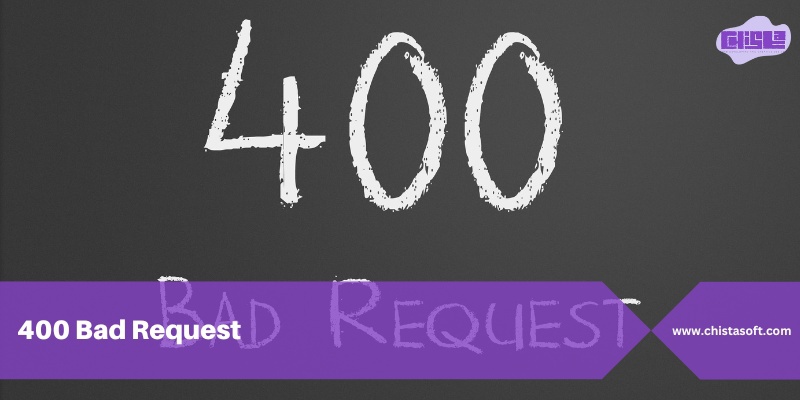
403 forbidden errors
A 403 Forbidden error shows that the server is refusing to carry out your request. This could be because of different reasons like insufficient permissions, misconfigured server settings, or a server-side issue. Here are some steps you can take to find and resolve a 403 Forbidden error:
- Check the URL: Make sure that you are entering the correct URL and that there are no errors in the address.
- Clear browser cache: Clear your browser’s cache and cookies to get rid of any stored data that may be causing the error.
- Check file permissions: If you are trying to access a specific file or directory, ensure that the file permissions are set correctly to grant access.
- Contact the website owner: If you are trying to access a specific website and constantly face a 403 error, contact the website owner or administrator for assistance.
- Check server settings: Ensure that the server settings are arranged correctly and that there are no limitations in place that could be causing the error.
- Disable security plugins: If you are utilizing security plugins on your website, try disabling them for a short time to see if they are causing the 403 error.
404 not found
A “404 Not Found” error takes place when a web server is not able to find the requested webpage. This can occur for different reasons like the page being deleted, moved, or the URL being mistyped. To resolve a 404 error, you can try the following steps:
- Check the URL: Ensure that the URL is correct and is free from any typos or errors. Make sure that the page exists on the server.
- Redirect the page: If the page has been moved or removed, you can establish a 301 redirect to direct users to a relevant page on your website.
- Update internal links: If the error is happening on internal links within your website, update the links to point to the correct URL.
- Check for broken links: Utilize tools such as Google Search Console or a broken link checker to recognize and fix any broken links on your website.
- Customize the 404 page: Create a custom 404 error page that offers useful information to users and directs them to other relevant pages on your website.

408 Request Timeout
A 408 Request Timeout error takes place when the server takes too long to respond to a request from the client. This can occur for various reasons like network issues, server overload, or misconfigured server settings. To resolve a 408 Request Timeout error, you can use the following techniques:
- Check your internet connection: Make sure that your internet connection is stable and functioning properly. A slow or unstable connection can result in timeout errors.
- Reload the page: Sometimes, just reloading the page can fix the timeout error. Click the refresh button on your browser or use F5 to reload the page.
- Clear browser cache: Clearing your browser’s cache and cookies can help get rid of any caching issues that may be the cause of the timeout error.
- Check server settings: If you are a website owner, check your server settings to make sure that they are configured properly. Ensure that the server is not overloaded and can manage incoming requests efficiently.
500 Internal Server Error
A 500 Internal Server Error refers to a generic error message that shows something has gone wrong on the server, but the server cannot determine what the exact problem is. Here are some steps you can take to find and potentially resolve a 500 Internal Server Error:
- Refresh the page: Sometimes, a 500 error can be temporary, and just refreshing the page may terminate the issue.
- Check for server-side errors: Look for any error logs on the server that may offer more specific information about what is the cause of the error.
- Check your server configuration: Make sure that your server configuration files (like .htaccess or php.ini) are correctly organized and do not contain any errors.
- Disable plugins or themes: If you are utilizing a content management system (CMS) such as WordPress, try disabling plugins or themes that may be causing issues.
- Increase PHP memory limit: If you are running a PHP-based website, enhancing the memory limit in your php.ini file may help fix the error.

501 Not Implemented
The “501 Not Implemented” error shows the server does not back the functionality needed to carry out the request. This error usually happens when the server cannot process the request because of a misconfiguration or lack of support for the specific HTTP method utilized in the request.
To resolve the “501 Not Implemented” error, you can try the following steps:
- Check the HTTP method: Make sure that the HTTP method (GET, POST, PUT, DELETE, etc.) utilized in the request is supported by the server. If the server does not support the method, think about utilizing a different method that is supported.
2. Verify server configuration: Check the server configuration to make sure that it supports the functionality needed to fulfill the request. Ensure that the server software is up to date and correctly configured to do the request.
3. Review server logs: Examine the server logs for any error messages or warnings that may present more information about why the “501 Not Implemented” error is happening. This can help recognize the root cause of the issue and help you in fixing it.
502 service temporarily overloaded
This error usually takes place when a server serving as a gateway or proxy cannot get a timely response from an upstream server it needs to access to handle the request.
Here are some techniques you can use to get rid of this error:
- Refresh the page: 502 errors are usually temporary and can be fixed by simply refreshing the page.
- Check for server-side issues: Reach out to the website administrator or server administrator to ensure that there are any server-side issues causing the error.
- Wait and try again later: If the error is because of server overload, waiting for some time and trying again later may fix the error.

503 Service Unavailable
The 503 Service Unavailable error usually takes place when a server cannot fulfill the request temporarily because of maintenance, overloading, or other issues. To fix this error, you can use the following tips:
- Check server status: Check if the server is encountering any maintenance or overload issues. Contact the website administrator or hosting provider for further information.
- Wait and try again later: If the error is because of server overload, waiting for some time and trying again later may resolve the error.
Find Broken Links in a website

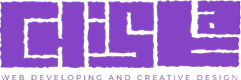
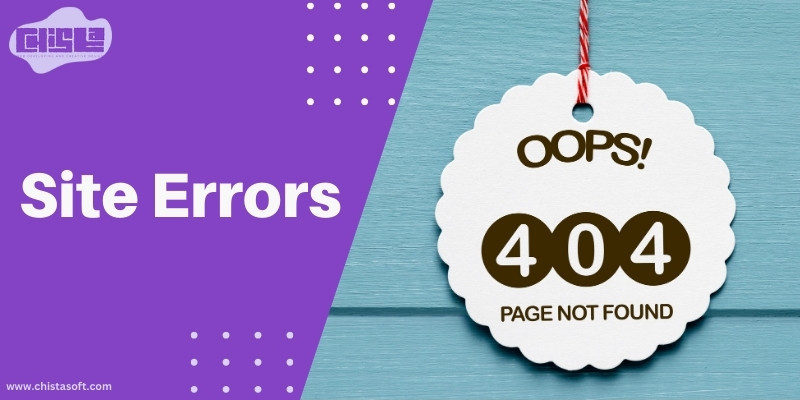

good job
and are there any more website errors?
Regards, my dear friend
There are several other site errors.
Well-explained website errors, many thanks
Thank you, my dear friend, for your thoughtful criticism.
Thanks so much for sharing valuable information about website errors.
Thanks a lot!
I appreciate your kind and constructive critique, my dear buddy.
If your website were a busy storefront, any problems would be like cracks in the window preventing people from coming in. These mistakes, which can include missing links and slowly loading webpages, are more than simply small annoyances. They are like potholes in the information superhighway, only digital, giving your visitors a rough ride.
I appreciate your insightful critique, my dear buddy.